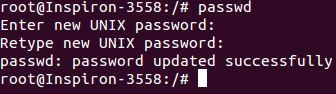Psychz - Ganesh
Votes: 0Posted On: May 26, 2017 04:51:29
Pengguna "Root" adalah pengguna default dengan semua hak. Untuk mengubah password root Anda perlu login sebagai root pada command prompt dan jalankan perintah "passwd". Anda juga bisa menjalankan perintah "su". Perintah su (short for sub user) memungkinkan untuk mengubah pemilik sesi login (yaitu pengguna yang awalnya membuat sesi itu dengan masuk ke sistem) tanpa pemilik harus terlebih dahulu keluar dari sesi itu.
Berikut adalah demonstrasi bagaimana password Root bisa diubah.
Prasyarat
1. Sistem operasi Linux (Ubuntu, CentOS, Debian dll) - Dalam hal ini kita bekerja pada CentOS 7
2. Izin root
Mengubah Password Root
1. Buka Terminal sistem operasi Anda. Masuk sebagai "root" dengan mengetikkan perintah "su".
"Su" biasanya cara termudah dan paling mudah untuk mengubah kepemilikan sesi login menjadi root atau pengguna lainnya.
Permintaan kata sandi akan ditampilkan. Ketikkan kata sandi Anda saat ini untuk login sebagai root.
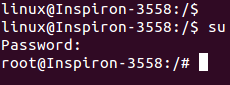
2. Setelah login sebagai root jalankan perintah "passwd". Baris perintah akan meminta password baru. Masukkan kata sandi baru di command prompt (Catatan: Kata sandi tidak akan ditampilkan di layar). Setelah mengetikkan kata sandi Anda akan diminta untuk mengetik ulang kata sandi dan kata sandi Anda akan berubah.