
Psychz - Raviteja
Votes: 0Posted On: May 23, 2017 06:22:54
Een bestand in Linux kan hernoemd worden door meerdere methoden te gebruiken. Hier zijn enkele van de belangrijke methoden die gebruikt worden om een bestand in linux te hernoemen.
Het commando "mv" (verplaatsen)
Het commando 'mv' in linux kan ook worden gebruikt om een bestand te wijzigen in linux. Stel dat u een bestand wilt hernoemen, dat u het bestand gewoon naar dezelfde map moet verplaatsen met een andere naam. Laat ons dit laten zien met een voorbeeld.
Stel je voor dat je een bestand met de naam "file1" in de directory "document" hebt. U wilt dit bestand hernoemen als "bestand2". Voer de volgende opdracht uit in uw terminal.
Mv file1 file2
De syntaxis van het commando "mv" is:
Mv "oude bestandsnaam" "nieuwe bestandsnaam"
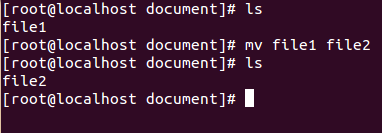
Sommige opties die kunnen worden gebruikt met het commando "mv" zijn:
1. Verbeter (-v)
Mv -v "oude bestandsnaam" "nieuwe bestandsnaam"
Dit is de verbose optie die zal tonen welke taak het commando heeft uitgevoerd.
Sample output -

2. Interactieve (-i)
Mv -i "oude bestandsnaam" "nieuwe bestandsnaam"
Deze optie vraagt u voordat u wijzigingen aanbrengt.
Het commando 'hernoemen'
Het commando "hernoemen" kan gebruikt worden om meerdere bestanden te hernoemen.
De syntaxis wordt gegeven als:
De naam van de naam / old_name / new_name 'wijzigen
Hernoemen - [opties] 's / old_name / new_name' bestanden
Stel dat u alle ".jpg" bestanden wilt veranderen in ".jpeg" -bestanden die u gewoon de volgende opdracht uitvoert.
Hernoem 's / jpg / jpeg /' * .jpg
Dit waren twee basisopdrachten die gebruikt werden om een bestand in linux te hernoemen. Deze opdrachten komen met een verscheidenheid aan opties. Zodra u het basisbegrip krijgt, kunt u verdergaan met complexe opties.