
Psychz - Supriya
Votes: 0Posted On: Jul 14, 2021 09:32:33
There are different Python versions, but the two most popular ones are Python 2.7.x and Python 3.7.x. The x stands for the revision level and could change as new releases come out.
When looking at the version number, there are usually three digits to read:
major version (X.0.0)
minor version (0.X.0)
micro version (0.0.X)
While major releases are not fully compatible, minor releases generally are. Version 3.6.1 should be compatible with 3.7.1, for example. The final digit signifies the latest patches and updates. When using Python, it is essential to know which version an application requires and which version you have. Today, there are two active versions of Python: Python 2 and Python 3, of which Python 2 is no longer supported from January 2020.
Open Windows Powershell, and enter the following command:
>python --version
Output
C:\Users\admin-1>python --version
Python 3.9.4
Alternately, use the Windows Search function to see which version of Python you have:
Press the Windows key to start a search, then type Python. The system will return matching results. Most likely a match will show something similar to:
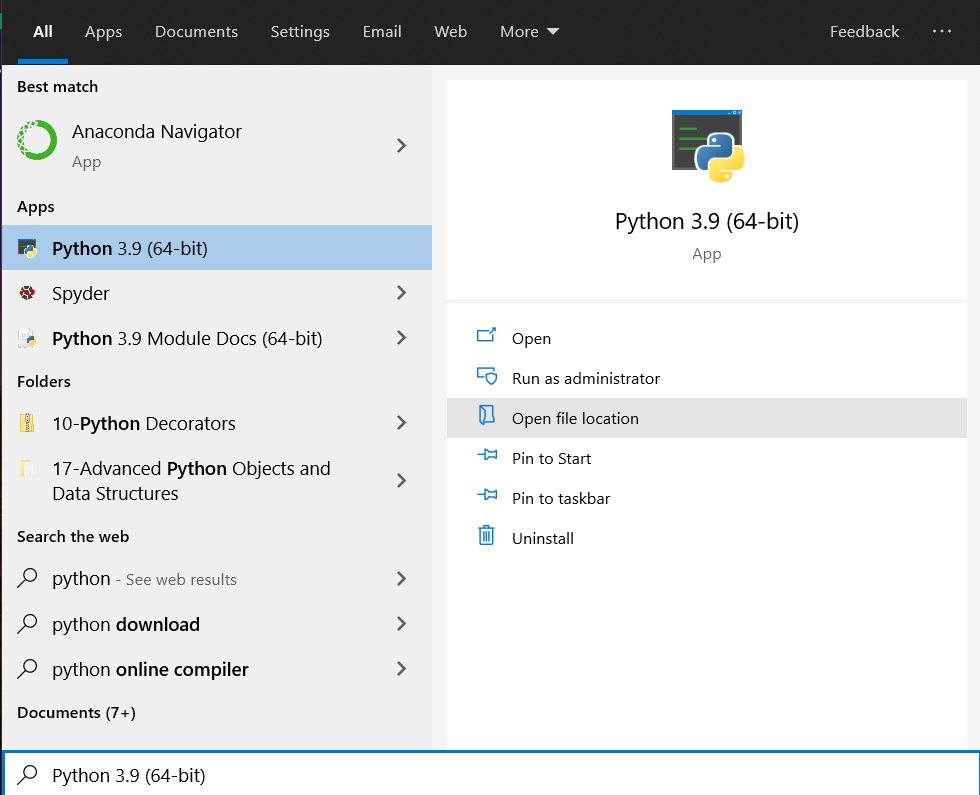
Hope you have successfully explored the techniques to find out Python versions on a windows machine.