How To Point A Domain Name To An IP Address
Publisher: Psychz Networks, February 21,2019In the following tutorial we will understand how to point a domain name at an IP address of your server. To do so, you must have a domain purchased and have a login to your domain registrar portal which will allow you to manage your domain.
Note: The process and steps are similar for any domain service provider from where you buy your domain name.
Please perform the following actions to create the needed record:
Step 1.
To access the DNS interface, log in to your account from where you bought your domain. These details should have been provided to you by your domain registrar.
Step 2.
Go to the section where you can see your domain details/list
Step 3.
Select the domain name from the list of your domains.
Step 4.
Please find the A record section and enter the IP address you would like to point for your domain name. Refer to the sample below
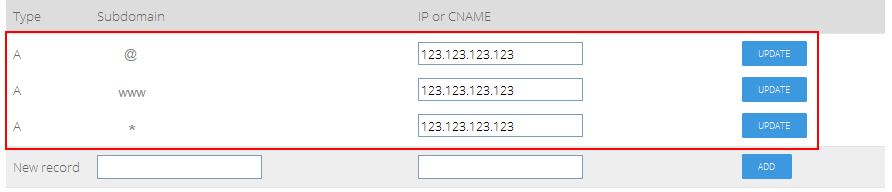
A Record | www | 123.123.123.123
A Record | @ | 123.123.123.123
A Record | * | 123.123.123.123
Step 5.
Click Update/save button to all changes take effect.
Note: Normally it takes about 2 hrs to 24 hrs for newly created records to take effect.
With the help of above tutorial, you should be able to manage your domain. Most of the domain registrar has similar user management tool which are easily manageable.
Following are some of the related articles from leading domain regitrars.
Godaddy - https://www.godaddy.com/help/change-an-a-record-19239
Network Solutions - http://www.networksolutions.com/support/how-to-manage-advanced-dns-records/
Enom - https://help.enom.com/hc/en-us/articles/115000474012-How-to-Change-DNS-Host-Records




