
Psychz - Swarup
Votes: 0Posted On: Sep 13, 2019 10:35:04
This article aims at providing insight into configuring IP ranges on CentOS 7 operating system. CentOS system offers a method to bind a range of IPs in a highly efficient way.
Now the network configuration file in CentOS 7 is stored in “/etc/sysconfig/network-scripts”. There are multiple network files under “network-scripts” directory depending on the number of interfaces configured. The following steps will show you how to bind a range of IPs.
Prerequisites
- Operating system: CentOS 7
- Minimum of one Active network interface
- Root permission
Step 1. Check the network interfaces by using the following command:
# ip a
Output:
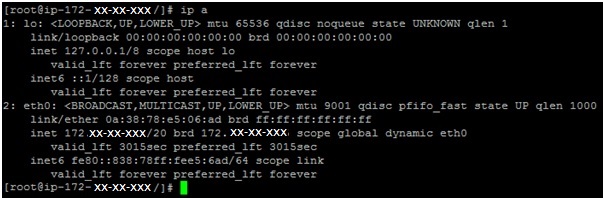
Note: It can be observed that in this case there is only one network interface eth0 (the Ethernet port) and a loopback device. It is following the DHCP protocol which has to be changed to static. Moreover, the IP is of the private IP range with subnet “/20”. This IP has to be changed to a static IP range.
Step 2. Locate and open the network configuration file “ifcfg-eth0” stored in /etc/sysconfig/network-scripts
Output: Under the DHCP protocol the file looks like this:
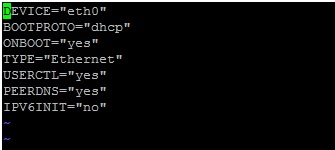
Note: This file can be edited using a VI editor to configure static IP in the server. The different parameters to be added are:
BOOTPROTO – It is the protocol to be implemented during Boot time. It has to be changed to “static” for static IP configuration.
IPADDR – Edit the IP address in the IPADDR field
NETMASK – Add the IP range that has to be configured.
NETWORK – Add the network IP of the IP range.
GATEWAY – Add the Gateway IP
After the Network parameters have been configured, the network configuration file should look something like this:
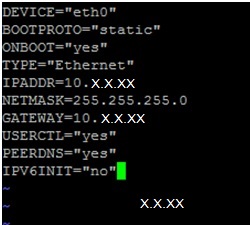
Note: Save and close the file.
Step 3: Restart the network services by the command
# Systemctl restart network
Summary
With the help of this document, we were able to switch from DHCP to static IP and configure the IP address, netmask, and gateway IP by altering the network configuration file. The network scripts can only be altered by the root user. It is highly recommended to be very careful while editing the network-scripts. In-Depth knowledge of the network configuration can help to manipulate the network according to the requirement.