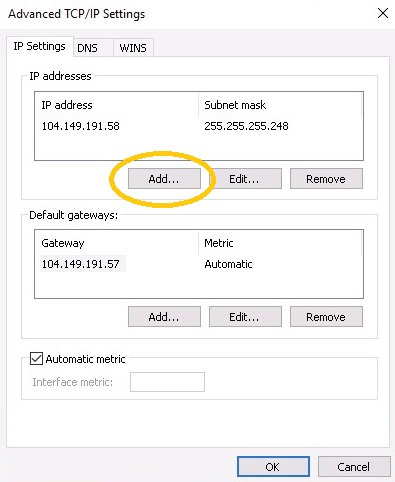Psychz - Mohsin
Votes: 0Posted On: Oct 02, 2019 12:27:26
In the following response, you will find an easy way to configure IPs to your windows server with the help of IPMI. Our every server comes with a much more advanced interface called Intelligent Platform Management Interface (IPMI). The IPMI will allow you remote management for bios, reboot, shutdown, OS install, etc. Basically it allows you to access your server even if there is no internet on it, or even if the network is not configured on it.
You can request our support team to get an IPMI attached to your machine by opening a ticket with the service request.
Following are the steps to perform IP configurations on your server
Step 1
Access your server using an IPMI
Step 2
Click on the Network & Internet setting on the bottom right of the screen as shown in the screenshot below
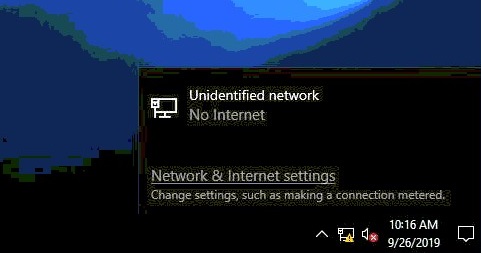
Step 3
Click on the Ethernet.
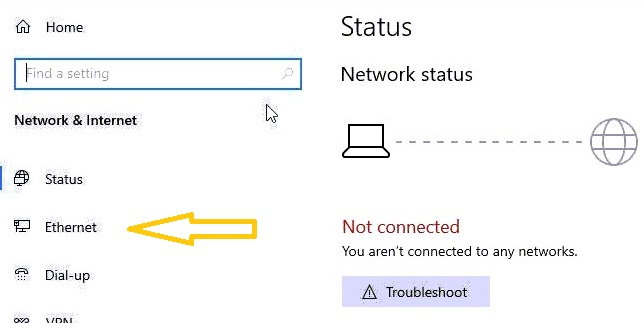
Step 4
To Configure IP on Public port. Here the public port is first one as shown below
Select port -> Right click -> properties
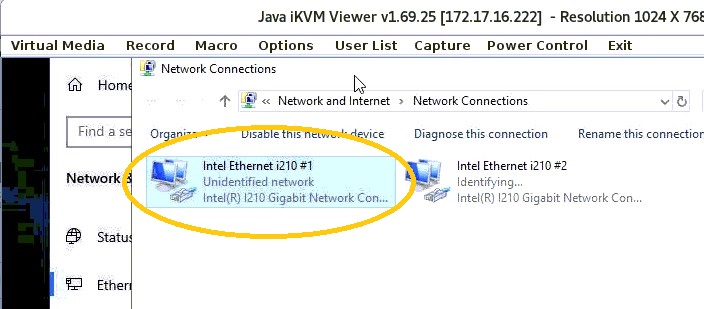
Step 5
Click on "Properties"
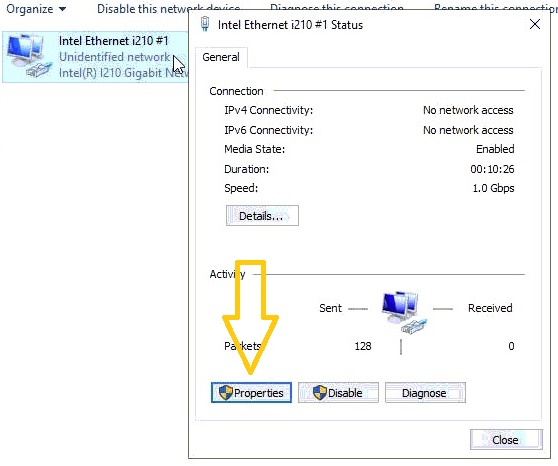
Step 6
Double click on IPv4
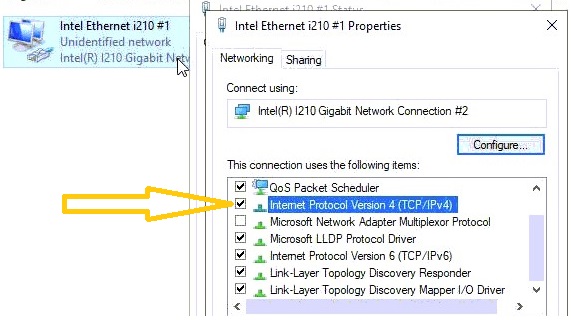
Step 7
Now you can configure the IP range as shown below
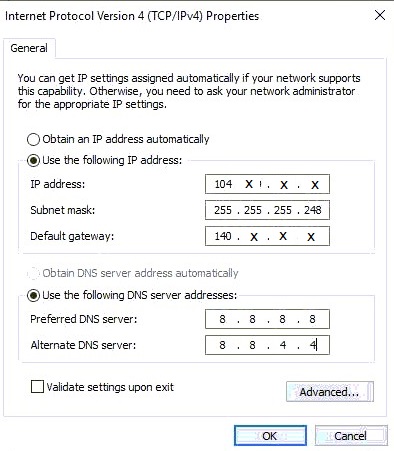
Step 8
After configuration of IP range you can see the our public port status has changed from Unidentified network to Network. This indicates that you have successfully configured the IP range and your server is now connected to the internet.
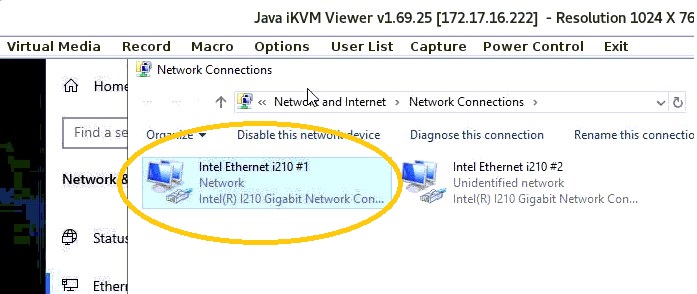
To add another set of IP range to your server, follow step 4 to step 6 and click on advance button. Click on the Add IP as shown in the screenshot below